In today’s digital world, computer skills are necessary and play an important role in all industries worldwide. The world is heading towards the future that’s why we all need to learn these skills. These skills also define a person’s capabilities, passion, and working abilities. The article will provide all the related information of computer skills examples to help you better understand the value of these skills.
Table of Contents
What are Computer Skills?
Computer skills refer to the proficiency and knowledge required to effectively use and navigate various computer systems, software applications, and digital tools. These skills encompass a wide range of abilities that enable individuals to perform tasks and utilize technology to accomplish goals efficiently.
Types of Computer Skills
These skills can be divided into different categories, including:
Basic Skills: These skills involve fundamental knowledge and operations such as using a computer mouse, keyboard, and understanding file management (creating, opening, saving, and organizing files).
Operating Systems: Proficiency in operating systems like Windows, macOS, or Linux, including navigating the user interface, managing files and folders, installing and uninstalling software, and adjusting system settings.
Word Processing: The ability to create, format, and edit documents using word processing software like Microsoft Word, Google Docs, or OpenOffice. This includes tasks such as typing, formatting text, inserting images, creating tables, and utilizing spell-check and grammar-check tools.
Spreadsheets: Proficiency in using spreadsheet software such as Microsoft Excel, Google Sheets, or LibreOffice Calc. This involves tasks like data entry, creating formulas and functions, sorting and filtering data, creating charts and graphs, and performing data analysis.
Presentations: Skills related to creating and delivering engaging presentations using software like Microsoft PowerPoint, Google Slides, or Apple Keynote. This includes designing slides, adding multimedia elements (images, videos, audio), and utilizing various presentation features.
Internet and Web Browsing: Competence in using web browsers (e.g., Chrome, Firefox, Safari) to search and browse the internet, access websites, use search engines effectively, navigate hyperlinks, and understand basic web security and privacy. Learning about the types of websites can also help improve your understanding of web navigation and functionality.
Email Communication: Proficiency in using email clients (e.g., Microsoft Outlook, Gmail, Thunderbird) to send, receive, and manage emails, including composing messages, attaching files, organizing folders, and understanding email etiquette.
Digital Collaboration: Skills required for collaborating online and working with others remotely. This includes knowledge of tools like video conferencing software (e.g., Zoom, Microsoft Teams), file-sharing platforms (e.g., Google Drive, Dropbox), and project management tools (e.g., Trello, Asana).
Troubleshooting: The ability to diagnose and resolve common computer-related issues, such as software errors, connectivity problems, and basic hardware troubleshooting.
Information Security: Awareness of best practices for protecting personal and sensitive information online, understanding password management, recognizing and avoiding online scams and phishing attempts, and maintaining digital privacy.
List of computer skills and where to revise them
Here is a list of skills examples along with some recommended resources where you can revise and improve each skill:
Basic Skills:
- Online tutorials and courses: Websites like GCFLearnFree.org and DigitalLearn.org offer free tutorials on basic skills.
- YouTube tutorials: Search for “basic computer skills tutorial” on YouTube for step-by-step video guides.
Operating Systems:
- Official documentation: Visit the official websites of the respective operating systems (e.g., support.microsoft.com for Windows, support.apple.com for macOS) for comprehensive guides and tutorials.
- YouTube tutorials: Search for “operating system tutorial” on YouTube for video tutorials on specific operating systems.
Word Processing:
- Microsoft Word: Microsoft provides official tutorials and guides for Microsoft Word on their support website (support.microsoft.com).
- Online courses: Platforms like Udemy (udemy.com) and Coursera (coursera.org) offer a variety of courses on word processing hard skills.
- YouTube tutorials: Search for “Microsoft Word tutorial” on YouTube for video tutorials on using Microsoft Word.
Spreadsheets:
- Microsoft Excel: Similar to Microsoft Word, Microsoft’s support website provides tutorials and guides for Microsoft Excel.
- Online courses: Platforms like Udemy and Coursera offer courses specifically focused on Excel skills.
- YouTube tutorials: Search for “Microsoft Excel tutorial” on YouTube for video tutorials on using Microsoft Excel.
Presentations:
- Microsoft PowerPoint: Microsoft’s support website provides tutorials and guides for Microsoft PowerPoint.
- Online courses: Platforms like Udemy and Coursera offer courses dedicated to improving presentation skills.
- YouTube tutorials: Search for “Microsoft PowerPoint tutorial” on YouTube for video tutorials on creating presentations.
Internet and Web Browsing:
- Online tutorials: Websites like GCFLearnFree.org and DigitalLearn.org offer tutorials on internet and web browsing basics.
- YouTube tutorials: Search for “web browsing tutorial” or “internet basics tutorial” on YouTube for video tutorials.
Email Communication:
- Email service providers’ help sections: Visit the support or help sections of email service providers like Gmail or Outlook for guides and tutorials.
- Online courses: Platforms like Udemy and Coursera offer courses on effective email communication.
- YouTube tutorials: Search for “email communication tutorial” on YouTube for video tutorials on using email clients.
Digital Collaboration:
- Official documentation and guides: Visit the official websites and support sections of collaboration tools like Zoom, Microsoft Teams, and Google Drive for resources and tutorials.
- Online courses: Platforms like Udemy and Coursera offer courses on digital collaboration tools and techniques.
- YouTube tutorials: Search for specific tool tutorials (e.g., “Zoom tutorial”) on YouTube for video guides.
Troubleshooting:
- Online forums and communities: Websites like Stack Exchange (superuser.com) and Reddit (reddit.com/r/techsupport) have communities where you can ask for help and find troubleshooting solutions.
- Online courses: Platforms like Udemy offer courses on computer troubleshooting and maintenance.
- YouTube tutorials: Search for specific troubleshooting issues (e.g., “troubleshoot printer not working”) on YouTube for video tutorials.
Information Security:
- Online resources: Stay updated with information security best practices through websites like StaySafeOnline.org and Cybersecurity & Infrastructure Security Agency (CISA)’s official website (cisa.gov).
- Online courses: Platforms like Coursera and Udemy offer courses on cybersecurity and data privacy.
- YouTube channels: Subscribe to cybersecurity-focused channels like “Malwarebytes” and “The Cyber Mentor” for informative videos on information security.
How to Showcase Computer Skills?
Showcasing skills effectively can help demonstrate your proficiency to potential employers or colleagues. Here are some ways you can showcase your computer skills:
Resume and Cover Letter:
- Include dedicated skills on resume, listing relevant computer skills.
- Highlight specific software applications, programming languages, or technical abilities that are relevant to the job you are applying for.
- Mention any certifications or courses you have completed related to skills.
- For a more detailed reference, reviewing a professional skills list can help ensure you align your strengths with job expectations.
Online Portfolio or Personal Website:
- Create an online portfolio or personal website to showcase projects and demonstrate your skills.
- Include examples of work where you have utilized specific software, programming languages, or digital tools.
- Provide descriptions and explanations of the skills you utilized and the results achieved.
LinkedIn Profile:
- Update your LinkedIn profile to highlight your skills.
- Utilize the “Skills” section on your LinkedIn profile to list and endorse your relevant skills.
- Share articles, posts, or projects related to your skills to showcase your knowledge and expertise.
Job Applications:
- Tailor your job applications to emphasize your computer skills that are relevant to the position.
- Provide specific examples in your cover letter or during interviews of how you have utilized your skills to achieve results in previous roles or projects.
Online Coding Platforms and Open-Source Contributions:
- Contribute to open-source projects on platforms like GitHub to showcase your coding skills.
- Build a portfolio of projects on coding platforms like CodePen or Glitch to demonstrate your coding abilities.
Certifications and Online Badges:
- Obtain relevant certifications or badges that validate your skills.
- Include these certifications on your resume and LinkedIn profile to showcase your expertise in specific areas.
Networking and Professional Groups:
- Join professional groups, forums, or online communities related to skills.
- Engage in discussions, provide insights, and showcase your knowledge to establish yourself as a skilled professional.
Demonstrate Results:
- Whenever possible, provide tangible evidence of how your skills have produced positive outcomes.
- Highlight specific projects, achievements, or problem-solving scenarios where your skills played a crucial role.
How to Make Your Skills Stand Out?
To make your skills stand out and grab the attention of employers or colleagues, consider the following strategies:
Focus on Relevant Skills: Tailor your skillset to match the requirements of the job or industry you’re targeting. Identify the most sought-after skills and highlight those that are directly applicable to the role. This helps demonstrate your suitability and value to potential employers.
Provide Specific Examples: Avoid simply listing skills without context. Instead, provide concrete examples of how you’ve utilized those skills in real-life situations. Share accomplishments, projects, or experiences where you’ve successfully applied your skills to achieve results. This gives credibility and showcases your ability to deliver tangible outcomes.
Quantify Achievements: Whenever possible, quantify your achievements to make them more impactful. Use numbers, percentages, or other measurable metrics to illustrate the extent of your accomplishments. For example, instead of stating “Improved efficiency,” say “Implemented a process that reduced turnaround time by 30%.”
Showcase Transferable Skills: Highlight transferable skills that can be applied across different roles or industries. These skills, such as problem-solving, communication, leadership, and adaptability, are highly valued by employers. Provide examples of how you’ve utilized these skills effectively in various situations.
Demonstrate Continuous Learning: Show your commitment to personal and professional growth by highlighting your continuous learning efforts. Mention relevant courses, certifications, workshops, or conferences you’ve attended to upgrade your skills. This demonstrates that you actively invest in staying up-to-date and improving your abilities.
Leverage Recommendations and Testimonials: Request recommendations or testimonials from supervisors, colleagues, or clients who can attest to your skills and expertise. Positive feedback from credible sources adds credibility and enhances your professional reputation.
Create a Portfolio: Develop a portfolio or collection of your work that showcases your skills. Include samples of projects, presentations, reports, or any other relevant materials that demonstrate your capabilities. This tangible evidence provides a visual representation of your skills and sets you apart from other candidates.
Highlight Unique or Specialized Skills: If you possess unique or specialized skills that are valuable in your industry, make sure to highlight them. These skills differentiate you from others and can be a strong selling point. Emphasize how your specialized knowledge can contribute to solving specific challenges or addressing industry trends.
Stay Engaged in Relevant Communities: Engage with professional communities, forums, or social media groups related to your field of expertise. Participate in discussions, share insights, and contribute valuable information. Active involvement in relevant communities helps you build connections, gain visibility, and establish yourself as an expert in your area of expertise.
Develop Strong Communication Skills: Effective communication is essential for showcasing your skills. Clearly and confidently articulate your abilities during interviews, networking events, or presentations. Adapt your language to suit the audience, and use compelling storytelling techniques to convey the impact of your skills.
Steps to Add Computer Skills to Your Resume
Adding computer skills for resume can enhance your candidacy for positions that require technical proficiency. Here are steps to effectively incorporate skills into your resume:
Review the Job Description: Carefully read the job description of the position you’re applying for. Identify the specific computer skills on resume that are mentioned or required for the role. Note down the relevant skills you possess.
Create a Skills Section: Dedicate a separate section on your resume specifically for listing your skills. You can title it “Technical Skills” or “Computer Skills.” Place this section either after your summary/objective or before your work experience, depending on your resume format.
Select the Most Relevant Skills: Choose the skills that align directly with the job requirements and are most relevant to the position. Avoid listing every computer skill you have unless they are specifically requested. Focus on quality over quantity.
Use Skill Categories: Group your skills into categories to provide a clear and organized presentation. Common categories include operating systems, software applications, programming languages, databases, and web development.
Be Specific and Concise: Instead of using generic terms like “proficient in Microsoft Office,” be more specific. For example, mention specific Office applications like Word, Excel, or PowerPoint, along with the level of proficiency (e.g., advanced, intermediate).
Include Software and Tools: List other relevant software, tools, or platforms you are proficient in, such as Adobe Photoshop, Google Analytics, Salesforce, or WordPress. Again, be specific and mention your proficiency level.
Highlight Certifications: If you hold any relevant certifications, include them in your skills section. For example, mention certifications like Microsoft Office Specialist (MOS), Cisco Certified Network Associate (CCNA), or CompTIA A+. This demonstrates your commitment to professional development.
Demonstrate Experience: If you have work experience that showcases your skills, mention it in the work experience section. Describe the specific tasks, projects, or accomplishments where you utilized your skills effectively. Emphasize outcomes and achievements related to your technical abilities.
Tailor for Each Application: Customize your skills section for each job application. Highlight the skills that directly match the requirements of the specific role you’re applying for. This demonstrates your suitability and makes your resume more targeted.
Proofread and Format: Double-check for any spelling or grammatical errors in your skills section. Maintain a consistent format throughout your resume, using bullet points for each skill and keeping the presentation clean and easy to read.
How to Improve Computer Skills?
Improving computer skills requires a combination of practice, learning, and hands-on experience. Here are steps you can take to enhance your skills:
Identify Areas for Improvement: Assess your current skills and identify areas where you want to improve or gain new skills. Consider the specific software applications, programming languages, or technical areas that are relevant to your goals or profession.
Set Clear Goals: Define clear and achievable goals for improving your skills. Break down larger goals into smaller, manageable tasks. This helps you stay focused and motivated throughout the learning process.
Take Online Courses or Tutorials: Find and explore the best online learning platforms like Udemy, Coursera, LinkedIn Learning, or Codecademy. These platforms offer a wide range of courses and tutorials on various skills. Look for courses that align with your goals and start learning at your own pace.
Utilize Free Online Resources: Take advantage of free online resources, such as YouTube tutorials, blogs, forums, and documentation provided by software developers. These resources can offer valuable insights and guidance on specific skills.
Practice Regularly: Regular practice is crucial for improving skills. Set aside dedicated time each day or week to practice what you’ve learned. Engage in hands-on projects, solve coding challenges, or create mock assignments to reinforce your skills.
Join Online Communities or Forums: Engage in online communities or forums related to your areas of interest. Interact with experienced professionals, ask questions, and seek advice. This not only helps you learn from others but also provides a supportive network.
Work on Real-Life Projects: Apply your computer skills to real-life projects or tasks. It could be building a website, automating a process, analyzing data, or creating a software application. Practical experience helps solidify your skills and provides valuable insights.
Seek Feedback and Mentorship: Share your work with others and seek feedback from experienced individuals or mentors. They can offer constructive criticism, guidance, and suggestions for improvement.
Stay Updated: Technology evolves rapidly, so staying updated is crucial. Follow industry news, subscribe to relevant blogs or newsletters, and participate in webinars or conferences. This keeps you informed about the latest advancements and trends in your field.
Embrace Challenges and Problem-Solving: Don’t shy away from challenges or difficult tasks. Embrace them as opportunities to learn and grow. Developing problem-solving skills and the ability to troubleshoot technical issues is essential for improving your skills.
Where to showcase your computer skills on your resume?
To effectively showcase your computer skills on resume, consider the following placement options:
Skills Section: Create a dedicated section titled “Skills,” “Technical Skills,” or “Computer Skills” near the top of your resume. List your skills in bullet points, highlighting the most relevant and sought-after skills for the specific job you’re applying for.
Summary/Objective Statement: Incorporate your skills within your professional summary or objective statement at the beginning of your resume. Highlight key skills that align with the job requirements and showcase your technical proficiency right from the start.
Work Experience Section: Integrate your skills into the descriptions of your previous work experience. Specify the software, tools, or technical abilities you utilized in each role. Describe how you applied your skills to accomplish tasks or achieve notable results.
Education Section: If you obtained relevant certifications, degrees, or completed specialized courses, include them in your education section. Mention specific skills or software proficiency you acquired through your educational pursuits.
Additional Sections: Depending on the relevance and extent of your skills, you can create additional sections on your resume to highlight specific skills or areas of expertise. For example, you can have sections like “Programming Languages,” “Software Proficiency,” or “Web Development Skills” to provide more detail.
Why Generic Computer Skills Lists Won’t Get You Hired?
Generic computer skills lists won’t get you hired because they fail to demonstrate your unique value and suitability for a specific role. Here are the reasons why generic skills lists fall short in the hiring process:
Lack of Relevance: Generic computer skills lists often include broad, commonly known skills that many candidates possess. While these skills may be necessary for basic computer literacy, they don’t provide a competitive advantage or differentiate you from other applicants. Employers are looking for specific, job-related skills that directly align with the requirements of the position.
Failure to Address Job Requirements: Employers seek candidates who possess the precise skills necessary for the role. A generic skills list does not address the specific software applications, programming languages, or technical proficiencies required for the job. By not tailoring your skills to the job requirements, you miss an opportunity to showcase your suitability for the position.
Inability to Demonstrate Proficiency: Generic skills lists do not provide evidence of your proficiency or expertise in using the listed skills. Employers want to see practical examples of how you’ve applied your skills to solve problems, accomplish tasks, or achieve results. Without specific, tangible examples, it’s challenging to convince employers of your capabilities.
Limited Context and Depth: A generic skills list lacks context and depth. It does not convey your level of proficiency, experience, or the extent of your knowledge in each skill. Employers want to understand the depth of your skills and how you can leverage them to contribute to their organization. Generic lists fail to provide this crucial information.
Missed Opportunity for Personalization: Each job application requires customization and personalization to stand out. By providing a generic skills list, you miss the chance to align your skills precisely with the job requirements and the specific needs of the employer. Tailoring your computer skills to the role shows your commitment, organizational skills, and attention to detail.
Courses to Improve Your Computer Skills
To improve your skills, consider the following courses available online:
Microsoft Office Suite:
Microsoft Office Specialist (MOS) Courses: Offered by various platforms like Microsoft, Udemy, and LinkedIn Learning, these courses focus on specific Microsoft Office applications such as Word, Excel, PowerPoint, and Outlook.
Programming and Web Development:
Introduction to Programming: Courses like “Introduction to Python Programming” or “Fundamentals of JavaScript” on platforms like Coursera, edX, or Codecademy can help you get started with coding.
Web Development: Courses like “The Web Developer Bootcamp” (Udemy), “Full Stack Web Development” (Coursera), or “Responsive Web Design” (FreeCodeCamp) provide comprehensive training on web development skills.
Data Analysis and Visualization:
Data Analysis with Excel or Python: Courses like “Data Analysis and Visualization with Excel” (Coursera) or “Python for Data Analysis” (DataCamp) teach you how to analyze and visualize data using popular tools.
Tableau or Power BI: Courses like “Tableau for Beginners” (Udemy) or “Power BI Essentials” (Microsoft) focus on using these data visualization tools effectively.
Cybersecurity:
Introduction to Cybersecurity: Courses like “Introduction to Cybersecurity” (Coursera), “Cybersecurity Fundamentals” (edX), or “CompTIA Security+” (LinkedIn Learning) provide an overview of cybersecurity principles and best practices.
Ethical Hacking: Platforms like Udemy offer courses on ethical hacking and penetration testing, such as “Learn Ethical Hacking from Scratch” or “Certified Ethical Hacker (CEH) Prep.”
Graphic Design and Image Editing:
Adobe Creative Cloud: Courses like “Adobe Photoshop CC – Essentials Training Course” or “Adobe Illustrator CC – Essentials Training Course” (Udemy) provide comprehensive training on popular Adobe design tools.
Canva: Canva offers its own design courses, such as “Design School” and “Brand Design Masterclass,” to help you develop graphic design skills.
Project Management:
Project Management Professional (PMP) Certification: Platforms like LinkedIn Learning, Udemy, and Project Management Institute (PMI) offer courses aligned with the PMP certification exam, teaching project management methodologies and best practices.
List Of Computer Skills for Your Resume
These skills enhance your resume’s reputation and help you find a better job position in your preferable industry. Here is the list of skills to learn and master:
MS Office
MS Office (Microsoft Office) refers to a suite of productivity applications developed by Microsoft. It includes several software programs that are commonly used in professional, educational, and personal settings. Here are the key components of MS Office and their respective functionalities:
Microsoft Word: Microsoft Word is a word processing software that allows users to create, edit, format, and print documents. It provides a range of tools for text formatting, spell checking, grammar checking, inserting images, tables, and charts, creating headers and footers, and generating professional-looking documents.
Microsoft Excel: Microsoft Excel is a spreadsheet program used for data organization, analysis, and visualization. Users may make spreadsheets, input and edit data, execute calculations, make formulae and functions, generate charts and graphs, and analyse data using tools like sorting, filtering, and pivot tables.
Microsoft PowerPoint: Microsoft PowerPoint is a presentation software used to create visually engaging slideshows. It allows users to design and structure presentations using various slide layouts, add text, images, and multimedia elements, apply animations and transitions, and deliver presentations in a professional manner.
Microsoft Outlook: Microsoft Outlook is an email client and personal information manager. It provides features for managing email accounts, composing and sending emails, organizing emails into folders, scheduling appointments and meetings, maintaining contacts, and managing tasks and notes.
Microsoft Access: Microsoft Access is a database management system. It enables users to create and manage databases to store, organize, and retrieve data. Access provides tools for designing tables, creating queries to retrieve specific data, building forms for data entry, and generating reports for data analysis.
Microsoft OneNote: Microsoft OneNote is a note-taking application that allows users to create and organize digital notes. It provides features for typing or handwriting notes, creating to-do lists, capturing images and audio recordings, organizing notes into notebooks and sections, and syncing notes across devices.
Microsoft Publisher: Microsoft Publisher is a desktop publishing software used for creating professional-looking publications. It offers templates and tools for designing and formatting documents such as brochures, flyers, newsletters, and business cards. It can be particularly useful for individuals looking to enhance their business development skills through effective marketing and promotional materials.
Word processing
Word processing refers to the creation, editing, formatting, and manipulation of text-based documents using specialized software. The most commonly used word processing software is Microsoft Word, although there are other alternatives available. Here are the key aspects of word processing:
Document Creation: Word processing software allows users to create new documents from scratch. Users can start with a blank page or use templates provided by the software to begin working on different types of documents such as letters, reports, resumes, or essays.
Text Formatting: Word processing software provides various tools for formatting text. Users can change font styles, sizes, and colors, adjust spacing between lines and paragraphs, apply different alignment options (left, right, center, justified), and apply formatting effects like bold, italic, underline, or strikethrough.
Page Layout and Design: Word processing software enables users to customize the layout and design of their documents. Users can set margins, adjust page orientation (portrait or landscape), add headers and footers, insert page numbers, create columns, and control the overall structure and appearance of the document.
Spell Checking and Grammar Correction: Word processing software includes built-in spell checkers that highlight misspelled words and suggest corrections. Additionally, advanced software often provides grammar checking tools to help users identify and correct grammatical errors in their documents.
Formatting Elements: Word processing software allows users to add formatting elements to their documents. These elements include tables, images, charts, shapes, hyperlinks, footnotes, endnotes, and bibliographies. Users can insert, resize, and manipulate these elements to enhance the visual appeal and readability of their documents.
Document Organization: Word processing software enables users to organize their documents efficiently. Users can create sections and subsections, apply headings and subheadings, use bulleted or numbered lists, and employ styles and formatting options to create a logical hierarchy and structure within the document.
Collaboration and Reviewing: Many word processing software applications offer collaboration features, allowing multiple users to work on a document simultaneously. Users can track changes, add comments, accept or reject edits, and merge changes made by different collaborators, making it easier to collaborate on documents with others.
Printing and Sharing: Word processing software allows users to print their documents directly or save them in various file formats (such as PDF, DOC, or RTF) for easy sharing. Users can also share documents electronically through email, cloud storage, or collaboration platforms.
Spreadsheets
Spreadsheets are software applications used for organizing, analyzing, and manipulating numerical and textual data in a structured format. They provide a grid-like interface with rows and columns, where users can input data, perform calculations, create formulas, and generate visual representations of data. Here are key aspects of spreadsheets:
Data Organization: Spreadsheets enable users to organize data systematically. Users can input data in cells, assign column headers, and use rows to represent individual records or data points. This structure allows for efficient data management and easy navigation.
Calculation and Formulas: Spreadsheets offer powerful calculation capabilities. Users can perform arithmetic operations, create complex formulas, and utilize built-in functions for statistical analysis, financial calculations, date manipulation, and more. Formulas can reference other cells, perform calculations based on specified conditions, and automatically update as data changes.
Data Analysis and Visualization: Spreadsheets provide tools for data analysis and visualization. Users can generate charts, graphs, and pivot tables to present data visually and gain insights. These visual representations help identify trends, patterns, and relationships within the data.
Data Manipulation: Spreadsheets offer a range of features for manipulating data. Users can sort and filter data to organize it according to specific criteria. They can apply formatting options to highlight or emphasize certain data points, such as conditional formatting or data bars. Users can also perform data validation to ensure data integrity and consistency.
Data Collaboration: Many spreadsheet applications allow for collaboration among multiple users. Users can share spreadsheets with others, granting them viewing or editing permissions. Collaborators can work on the same spreadsheet simultaneously, track changes, add comments, and communicate in real-time, enhancing teamwork and productivity.
Macros and Automation: Spreadsheets often include capabilities for automating repetitive tasks using macros or scripts. Users can record and execute macros to automate processes, such as data entry, formatting, or report generation. Automation saves time and reduces manual effort.
Data Import and Export: Spreadsheets enable the import of data from external sources such as databases, CSV files, or web sources. Users can also export spreadsheet data to different file formats for sharing or further analysis.
Financial Analysis: Spreadsheets are commonly used for financial analysis and budgeting. They offer specialized functions and features for financial calculations, such as compound interest, amortization, financial forecasting, and generating financial reports.
Presentations
Presentation skills refer to the ability to create, design, and deliver engaging and impactful presentations using presentation software. These skills involve utilizing various tools and techniques to effectively communicate information, ideas, or proposals to an audience. Here are key aspects of presentation computer skills:
Presentation Software: Proficiency in using presentation software like Microsoft PowerPoint, Google Slides, or Apple Keynote. This includes understanding the user interface, creating and organizing slides, selecting and modifying slide layouts, and using slide masters for consistent design.
Slide Design: Skills in designing visually appealing and professional-looking slides. This involves using appropriate fonts, colors, and backgrounds, incorporating images, charts, and diagrams, arranging content in a clear and visually balanced manner, and ensuring consistency throughout the presentation.
Multimedia Integration: Ability to integrate multimedia elements into presentations to enhance engagement and understanding. This includes adding and formatting images, inserting videos or audio clips, creating animations and transitions, and using interactive features like hyperlinks or buttons.
Content Organization: Skills in structuring and organizing presentation content effectively. This involves creating a logical flow, using clear headings and subheadings, grouping related information, and employing bullet points or numbered lists for clarity and readability.
Data Visualization: Proficiency in visually presenting data through charts, graphs, and infographics. This includes selecting appropriate chart types, customizing their appearance, effectively labeling and titling data points, and using color and visual cues to highlight key information.
Presentation Delivery: Ability to confidently deliver presentations in front of an audience. This includes practicing public speaking skills, using appropriate body language and vocal tone, pacing the delivery, effectively using presentation tools and navigation, and engaging the audience through eye contact and interaction.
Slide Show Navigation: Skills in navigating through a presentation seamlessly. This involves knowing how to start and end a presentation, navigate between slides, jump to specific slides, hide or show slide elements, and manage slide transitions and timings.
Presentation Customization: Proficiency in customizing presentations to suit the specific audience or occasion. This includes adapting content, design, and delivery style to meet the needs and preferences of the audience, and tailoring the presentation to align with the goals and objectives of the event or meeting.
Presentation Sharing and Collaboration: Knowledge of sharing and collaborating on presentations with others. This includes saving presentations in various formats for sharing, utilizing cloud storage or file-sharing platforms, and collaborating on presentations simultaneously with team members.
G Suite
G Suite, now known as Google Workspace, is a collection of cloud-based productivity and collaboration tools developed by Google. It offers a suite of applications designed to enhance productivity, communication, and collaboration in both professional and personal settings. Here are the key components of G Suite:
Gmail: Gmail is an email service that provides a customizable email address with a personalized domain name. It offers features such as powerful search capabilities, spam filtering, labels and folders for organizing emails, and integration with other G Suite applications.
Google Drive: Google Drive is a cloud storage and file-sharing platform. It allows users to store, access, and share files securely from any device with an internet connection. Google Drive offers collaboration features, such as real-time editing and commenting on documents, spreadsheets, and presentations.
Google Docs: Google Docs is a web-based word processing application. It enables users to create, edit, and collaborate on documents in real-time. Multiple users can work on the same document simultaneously and see changes in real-time. It also provides version history and commenting features.
Google Sheets: Google Sheets is a web-based spreadsheet application. It offers similar functionality to traditional spreadsheet software, allowing users to create and edit spreadsheets, perform calculations, build charts and graphs, and collaborate with others in real-time.
Google Slides: Google Slides is a web-based presentation application. It allows users to create and edit presentations, add multimedia elements such as images and videos, apply animations and transitions, and collaborate with others in real-time.
Google Calendar: Google Calendar is a web-based calendar application. It enables users to schedule appointments, meetings, and events, set reminders, and share calendars with others. It also integrates with Gmail, allowing users to add events directly from emails.
Google Meet: Google Meet is a video conferencing and online meeting platform. It allows users to host and join virtual meetings with audio, video, and screen sharing capabilities. Google Meet supports both one-on-one and group video calls and integrates with other G Suite applications.
Google Forms: Google Forms is a tool for creating online surveys and forms. It enables users to design and distribute surveys, collect responses, and analyse data using built-in features such as multiple-choice questions, rating scales, and data validation.
Google Sites: Google Sites is a website builder that allows users to create and publish websites without coding knowledge. It offers templates and drag-and-drop functionality, making it easy to create web pages and share information with others.
Email communication
Email communication refers to the exchange of messages and information between individuals or groups through electronic mail (email). It is a widely used method of communication in both personal and professional contexts. Here are key aspects of email communication:
Composition: Email messages typically consist of a subject line, recipient(s), sender, and the body of the email. The subject line summarizes the purpose or topic of the email, while the body contains the actual message or information.
Addressing: When composing an email, the sender enters the email addresses of the intended recipient(s) in the “To,” “Cc” (carbon copy), or “Bcc” (blind carbon copy) fields. “To” indicates the primary recipient, “Cc” includes additional recipients for informational purposes, and “Bcc” hides the recipients’ addresses from other recipients.
Message Structure: Email messages follow a structured format. They typically begin with a formal or informal salutation (e.g., “Dear,” “Hello,” “Hi”), followed by the main body of the message. The message should be clear, concise, and organized, using paragraphs or bullet points when appropriate.
Tone and Language: The tone and language used in email communication should be professional, courteous, and respectful. It is important to consider the recipient’s context and maintain an appropriate level of formality. Avoid using jargon or ambiguous language that may lead to misunderstandings.
Attachments: Emails allow for attaching files such as documents, images, or multimedia. Attachments should be relevant to the message and properly labeled. It is advisable to check the file size to ensure it doesn’t exceed any limitations imposed by email providers.
Etiquette: Email etiquette involves following certain guidelines to ensure effective and professional communication. This includes using a descriptive subject line, using proper grammar and spelling, avoiding excessive use of capital letters (which can be interpreted as shouting), and being mindful of the tone and content of the message.
Reply and Forward: Email allows for replying to or forwarding messages. When replying, it is generally best to include any relevant parts of the original message to provide context. When forwarding, it is useful to include a brief explanation or comment to clarify the purpose of the forwarded message.
Formatting: Email messages can be formatted using basic features such as font styles, sizes, and colors. However, it is advisable to keep the formatting simple and consistent across different email clients to ensure readability.
Privacy and Security: Email communication should prioritize privacy and security. Users should be cautious when sharing sensitive information via email and take precautions to protect their email accounts from unauthorized access, such as using strong passwords and enabling two-factor authentication.
Response Time: Prompt response to emails is generally expected, especially in professional settings. It is good practice to reply to emails within a reasonable timeframe, acknowledging receipt and addressing any requested actions or inquiries.
Social media management
Social media management refers to the process of creating, planning, implementing, and monitoring an organization’s social media presence. It involves managing and optimizing social media accounts to achieve specific goals, engage with the target audience, build brand awareness, and drive desired outcomes. Here are key aspects of social media management:
Strategy Development: Social media managers develop a strategic plan that aligns with the organization’s goals and target audience. They identify the platforms most relevant to the target audience, define the tone and messaging, and establish objectives for social media activities.
Content Creation: Social media managers create engaging and relevant content for social media platforms. This includes developing text-based posts, creating visual assets like images or videos, and ensuring the content aligns with the brand’s identity and resonates with the target audience.
Scheduling and Publishing: Social media managers schedule and publish content at optimal times to reach the target audience effectively. They use social media management tools to plan and automate the publishing process, ensuring a consistent and regular presence on social media.
Community Engagement: Social media managers actively engage with the audience by responding to comments, messages, and mentions. They foster conversations, answer inquiries, address concerns, and encourage user-generated content to build a sense of community and strengthen brand loyalty.
Social Listening: Social media managers monitor social media platforms for mentions, discussions, and trends related to the brand or industry. They utilize social listening tools to gain insights into audience sentiment, identify opportunities, and proactively address issues or concerns.
Analytics and Reporting: Social media managers analyze data and metrics to measure the performance of social media activities. They track key performance indicators (KPIs), such as reach, engagement, click-through rates, and conversions. They use this data to evaluate the effectiveness of strategies and make informed decisions for future campaigns.
Paid Advertising: Social media managers may plan and execute paid advertising campaigns on social media platforms. They create targeted ads, set budgets, monitor ad performance, and optimize campaigns to maximize reach and achieve specific marketing objectives.
Influencer Management: In some cases, social media managers collaborate with influencers or brand ambassadors to amplify the brand’s reach and engagement. They identify relevant influencers, establish partnerships, and manage influencer relationships to leverage their audience and increase brand exposure.
Crisis Management: Social media managers are responsible for handling crisis situations that arise on social media platforms. They must respond promptly and appropriately to mitigate negative impacts, address customer concerns, and maintain a positive brand reputation.
Stay Updated: Social media managers stay informed about the latest trends, platform updates, and industry best practices. They continuously research and explore new features, tools, and strategies to adapt their social media management approach and drive optimal results.
Data analytics
Data analytics refers to the process of examining, cleaning, transforming, and interpreting raw data to extract meaningful insights and make informed decisions. It involves using various techniques, tools, and statistical methods to uncover patterns, trends, correlations, and other valuable information within datasets. Here are key aspects of data analytics:
Data Collection: Data analytics begins with the collection of relevant data from various sources, including databases, spreadsheets, online platforms, sensors, or external APIs. The data can be structured (organized in a predefined format) or unstructured (lacking a specific format or organization).
Data Cleaning and Preprocessing: Raw data often contains inconsistencies, errors, missing values, or duplicates. Data analysts clean and preprocess the data by removing or correcting errors, handling missing values, standardizing formats, and eliminating redundancy. This ensures the data is reliable and ready for analysis.
Data Exploration and Visualization: Data analysts explore the dataset using descriptive statistics and data visualization techniques. They identify patterns, trends, and outliers by creating visual representations such as charts, graphs, histograms, or scatter plots. Data exploration helps gain initial insights and form hypotheses for further analysis.
Statistical Analysis: Data analysts employ statistical methods to analyze the dataset and draw meaningful conclusions. This includes techniques such as hypothesis testing, regression analysis, clustering, classification, or time series analysis. Statistical analysis provides a deeper understanding of relationships, dependencies, and patterns within the data.
Predictive Analytics: Data analysts use predictive modeling techniques to forecast future outcomes or trends based on historical data. They build models using algorithms such as linear regression, decision trees, or machine learning techniques. Predictive analytics helps make data-driven predictions and inform decision-making processes.
Data Mining: Data mining involves discovering hidden patterns or insights within large datasets. Analysts apply techniques like association rule mining, anomaly detection, or clustering to uncover valuable information that may not be immediately apparent. Data mining aids in identifying trends, relationships, or anomalies that can provide actionable insights.
Data Visualization: Visualizing data using charts, graphs, or interactive dashboards enhances ` iunderstanding and communication of insights. Data analysts create visually compelling visualizations to present complex information in a clear and concise manner, making it easier for stakeholders to grasp and interpret the findings.
Data-Driven Decision Making: Data analytics facilitates evidence-based decision making. By analyzing and interpreting data, analysts provide actionable insights and recommendations to support strategic, operational, or marketing decisions. Data-driven decision making minimizes guesswork and helps organizations achieve better outcomes.
Data Privacy and Ethics: Data analytics professionals adhere to ethical standards and ensure data privacy. They handle data in a responsible and secure manner, respecting individuals’ privacy rights and complying with applicable laws and regulations.
Continuous Learning and Improvement: Data analytics is an evolving field. Professionals continuously update their skills and knowledge by staying current with new tools, techniques, and industry trends. Continuous learning enables data analysts to adapt to changing technologies and leverage the latest advancements in data analytics.
Graphic design
Graphic design skill refers to the ability to create visually appealing and effective visual designs using various design software and tools. It involves combining artistic creativity, design principles, and technical proficiency to communicate messages, evoke emotions, and solve visual communication challenges. Here are key aspects of graphic design skill:
Visual Communication: Graphic designers use visual elements to communicate messages, ideas, or concepts effectively. They understand how to use color, typography, images, shapes, and layout to convey meaning and create visually engaging designs.
Design Software: Graphic designers are proficient in using design software such as Adobe Photoshop, Adobe Illustrator, or Sketch. They have a solid understanding of the software’s tools, features, and capabilities to manipulate and create digital graphics.
Layout and Composition: Graphic designers have a keen eye for layout and composition. They know how to arrange visual elements, balance white space, create hierarchy, and ensure visual coherence in their designs. They consider factors like alignment, proximity, and visual flow to guide the viewer’s attention.
Typography: Typography is a fundamental aspect of graphic design. Graphic designers understand the principles of selecting and pairing appropriate fonts, adjusting font sizes, spacing, and kerning to create visually appealing and readable text.
Color Theory: Graphic designers have knowledge of color theory and understand how colors evoke emotions, convey messages, and create visual harmony. They know how to select and combine colors effectively to enhance the overall visual impact of their designs.
Image Editing and Manipulation: Graphic designers are skilled in image editing and manipulation. They can retouch, enhance, or modify images to achieve the desired visual effect. They also have an understanding of image file formats, resolution, and optimization for different mediums.
Branding and Identity: Graphic designers play a vital role in creating and maintaining brand identities. They ensure consistency in visual elements such as logos, color schemes, typography, and other brand assets across different platforms and materials.
Print and Digital Design: Graphic designers possess knowledge of both print and digital design. They understand the specific requirements and considerations for each medium, including file formats, resolution, color modes, and production techniques.
Creativity and Innovation: Graphic designers bring a high level of creativity and innovative thinking to their work. They generate original ideas, explore different design approaches, and find unique solutions to visual communication challenges.
Communication and Collaboration: Graphic designers often collaborate with clients, stakeholders, or other team members. They possess effective communication skills to understand client needs, articulate design concepts, receive feedback, and collaborate in a professional and constructive manner.
Video editing
Video editing skill refers to the ability to manipulate and enhance video footage using specialized software to create visually engaging and cohesive video content. Video editing involves organizing and trimming video clips, adding transitions, applying visual and audio effects, adjusting colors and audio levels, and ultimately creating a polished and compelling final video product. Here are key aspects of video editing skill:
Video Editing Software: Video editors utilize software applications such as Adobe Premiere Pro, Final Cut Pro, or DaVinci Resolve to perform the editing process. They are proficient in using the software’s tools, timeline, and interface to manipulate and arrange video clips.
Trimming and Cutting: Video editors trim and cut video clips to remove unwanted sections, refine the pacing, and create seamless transitions between scenes. They utilize techniques like ripple edits, roll edits, and split edits to precisely adjust the timing and duration of each clip.
Transitions and Effects: Video editors apply various transitions and effects to enhance the visual flow and engagement of the video. They use techniques like cuts, fades, dissolves, wipes, and animations to smoothly transition between scenes or add visual interest.
Audio Editing and Mixing: Video editors work with audio tracks, adjusting volume levels, removing background noise, and synchronizing audio with the video. They add music, sound effects, and voiceovers to enhance the audio experience and ensure clarity and balance between different audio elements.
Visual Effects and Motion Graphics: Advanced video editors incorporate visual effects and motion graphics to add visual interest, enhance storytelling, or create dynamic elements. They utilize techniques such as compositing, keying, masking, and animation to achieve the desired visual impact.
Storytelling and Narrative Flow: Video editors understand the importance of storytelling and maintaining a coherent narrative flow. They arrange video clips, audio, and visual elements to create a compelling and engaging story that captivates the audience.
Collaboration and Adaptability: Video editors often collaborate with directors, producers, or clients. They communicate effectively, listen to feedback, and make necessary adjustments to meet the desired vision or objectives. They are adaptable to changes, revisions, and tight deadlines.
Marketing automation
Marketing automation refers to the use of technology and software to automate repetitive marketing tasks and streamline marketing processes. It involves utilizing software platforms to manage and automate various marketing activities, such as email campaigns, lead nurturing, customer segmentation, social media scheduling, and analytics. Here are key aspects of marketing automation:
Lead Generation and Management: Marketing automation helps generate and manage leads effectively. It enables the capture of lead information through forms, landing pages, or website interactions. Leads can be automatically segmented based on specific criteria, allowing for targeted and personalized marketing efforts.
Email Marketing Automation: Marketing automation platforms facilitate the creation and automation of email campaigns. Marketers can schedule and send personalized emails based on triggers or customer behavior, such as welcome emails, abandoned cart reminders, or follow-up sequences.
Customer Relationship Management (CRM) Integration: Marketing automation platforms often integrate with CRM systems to streamline data sharing and provide a unified view of customer interactions. This integration enables effective lead nurturing, customer profiling, and personalized communication based on customer data.
Workflow and Campaign Automation: Marketing automation allows for the creation of workflows and automated campaigns that guide customers through predefined marketing journeys. These workflows can include various touchpoints, such as email sends, social media interactions, and website tracking, triggering actions based on customer behavior.
Personalization and Segmentation: Marketing automation enables personalized communication by segmenting customers based on demographics, behavior, or preferences. Marketers can tailor messages and content to specific segments, increasing engagement and relevance.
Analytics and Reporting: Marketing automation platforms provide insights and analytics on campaign performance, lead conversions, and customer behavior. Marketers can track metrics such as open rates, click-through rates, conversions, and revenue attribution, allowing them to measure the effectiveness of their marketing efforts.
Social Media Management: Marketing automation tools often include social media scheduling and management features. Marketers can schedule and publish social media posts across multiple platforms, track engagement metrics, and manage social media interactions from a centralized dashboard.
Data visualization
Data visualization skill is one of the best computer skills that has ability to effectively present data and information visually through charts, graphs, diagrams, maps, and other visual representations. It involves transforming complex data sets into visual formats that are easy to understand, interpret, and communicate. Here are key aspects of data visualization skills:
Data Understanding: Data visualization skills begin with a deep understanding of the data being analyzed. This involves comprehending the context, structure, and relationships within the data, as well as identifying the key variables and insights to be conveyed.
Choosing the Right Visual Representation: Data visualization experts are proficient in selecting the appropriate visual representation for a given data set or message. They consider factors such as the type of data (quantitative, qualitative, temporal), the objective of the visualization, and the audience’s level of familiarity with visualizations.
Visual Design Principles: Data visualization skills involve understanding and applying design principles to create visually appealing and effective visualizations. Concepts such as color theory, typography, layout, hierarchy, and consistency are employed to ensure clarity, emphasis, and visual coherence in the visualization.
Chart and Graph Types: Data visualization experts are knowledgeable about various chart and graph types and their specific use cases. They understand when to use bar charts, line charts, pie charts, scatter plots, heat maps, tree maps, and other visual representations to best convey different types of data and relationships.
Data Simplification and Abstraction: Effective data visualization requires simplifying complex data into meaningful and easily digestible visual forms. Data visualization experts distill and abstract the data, emphasizing the most relevant information while removing unnecessary details or noise.
Using Zoom
Using Zoom as a computer skill refers to the ability to navigate, operate, and effectively participate in online meetings, video conferences, webinars, or virtual events using the Zoom video communication platform. Zoom has become widely popular for its user-friendly interface and robust features. Here are key aspects of using Zoom as a computer skill:
Account Setup: Zoom users should be able to create and set up a Zoom account. This involves signing up with a valid email address, verifying the account, and configuring account settings such as display name, profile picture, and notification preferences.
Scheduling and Joining Meetings: Proficiency in using Zoom involves scheduling and joining meetings. Users should know how to set up meeting details, including date, time, and duration, and generate unique meeting links or IDs. They should understand how to join meetings by clicking on invitation links or using meeting IDs and passwords.
Video and Audio Controls: Zoom users should be familiar with the video and audio controls within a meeting. They should know how to turn on or off their video feed, mute or unmute their microphone, and adjust audio settings such as speaker volume or audio input devices.
Screen Sharing: Proficient Zoom users understand how to share their screen during a meeting. They can choose to share their entire screen or specific applications or files. They know how to switch between shared screens and understand the various screen sharing options available.
Chat and Messaging: Using Zoom involves utilizing the chat and messaging features to communicate with other participants. Users should be able to send text messages, share links or files, and utilize emojis or reactions in the chat interface. They should understand how to send private messages to specific participants if necessary.
Recording Meetings: Proficient Zoom users know how to record meetings for future reference or to share with others. They understand the recording options available and how to start and stop recordings during a meeting. They should also be aware of any privacy or legal considerations when recording meetings.
Breakout Rooms: Advanced Zoom users are familiar with breakout rooms, which allow for smaller group discussions within a larger meeting. They can create and manage breakout rooms, assign participants, and move between rooms. They understand how to bring participants back to the main meeting after breakout sessions.
Host Controls: Proficient Zoom users who host meetings have knowledge of the host controls available to manage participants and meeting settings. They can manage participants’ audio and video permissions, control screen sharing capabilities, and utilize features like waiting rooms, polling, or Q&A sessions.
Virtual Backgrounds and Filters: Zoom users can utilize virtual backgrounds and filters to enhance their visual presence during meetings. They understand how to select and apply virtual backgrounds, as well as how to use filters to adjust lighting, appearance, or other visual effects.
Troubleshooting and Support: Proficient Zoom users are familiar with common troubleshooting techniques and know how to seek support when encountering technical issues. They can troubleshoot audio or video problems, network connectivity issues, or other Zoom-related challenges that may arise during a meeting.
Social Media
Social media as a computer skill refers to the ability to navigate and utilize social media platforms effectively for personal or professional purposes. It involves understanding the features, functionalities, and best practices of popular social media platforms and using them to communicate, share information, engage with others, and build an online presence. Here are key aspects of social media as a computer skill:
Platform Familiarity: Proficiency in social media involves being familiar with popular platforms such as Facebook, Instagram, Twitter, LinkedIn, YouTube, or TikTok. It includes understanding the user interface, navigation, privacy settings, and specific features of each platform.
Profile Creation and Optimization: Social media users should know how to create and optimize their profiles to present themselves or their brand effectively. This includes selecting profile pictures, writing compelling bios, providing relevant information, and utilizing features like cover photos or featured sections.
Content Creation: Social media users should be skilled at creating engaging content specific to each platform. They understand the requirements for different types of content, such as text posts, images, videos, or stories, and can effectively utilize tools and features for content creation and editing.
Audience Engagement: Proficient social media users engage with their audience by responding to comments, messages, or mentions. They foster conversations, answer inquiries, and actively participate in discussions to build connections and maintain engagement.
Content Curation and Sharing: Social media users should be adept at curating and sharing relevant content from various sources. They understand how to find and evaluate content for quality and relevance, and utilize sharing features to disseminate content that aligns with their interests or brand.
Hashtag and Trend Utilization: Proficiency in social media includes understanding the use of hashtags and trends. Users know how to research and incorporate relevant hashtags to increase the visibility and reach of their posts. They stay updated on trending topics and participate in relevant conversations.
Analytics and Insights: Proficient social media users leverage analytics and insights provided by social media platforms. They monitor key metrics such as follower growth, engagement rates, reach, or audience demographics. They use this data to evaluate the performance of their content and adjust their social media strategies accordingly.
Online Reputation Management: Skilled social media users are mindful of their online presence and manage their online reputation. They understand the impact of their posts, comments, or interactions and take measures to maintain a positive online image and handle feedback or criticism professionally.
Advertising and Promotion: Proficiency in social media includes understanding the basics of social media advertising and promotion. Users can create targeted ad campaigns, set budgets, define audience parameters, and measure the effectiveness of their paid social media efforts.
Privacy and Security: Competent social media users prioritize privacy and security. They are aware of the privacy settings and options provided by social media platforms, take necessary precautions to protect their personal information, and are vigilant against online threats or scams.
Final Thoughts
From basic tasks like using word processors and spreadsheets to more advanced abilities in programming, data analysis, and digital design, these skills empower individuals to be more productive, creative, and adaptable in a rapidly evolving digital landscape.
Embracing and honing computer skills not only enhances efficiency and convenience but also opens up countless opportunities for growth, collaboration, and innovation in today’s interconnected world. To thrive in the digital age, it is crucial for individuals to continuously develop and update their computer skills to stay relevant and competitive in the ever-changing technological landscape.
FAQs
Why are computer skills important?
Computer skills are important because they enable individuals to navigate and thrive in a digital world, enhance productivity, and access a wide range of opportunities in various personal and professional domains.
What are the levels of computer skills proficiency?
There are three levels of computer skills proficiency, basic, intermediate, and advanced.
What are the most in-demand computer skills?
All the computer skills are valuable but programming, data analysis, and cybersecurity are the most in-demand computer skills examples.
Related Articles:
- Hard Skills Vs Soft Skills: Learn Multiple Skills
- Soft Skills List: The Things You Should Learn
- Business Acumen Skills & Competency: An Ultimate Guide
- Free Business Email Accounts: Best List
- Time Clock Software: Best List
- Types Of Websites That Can Help You Generate Money
- Professional Skills List: A Comprehensive Guide
- Technical Skills List, Definition, Examples, And More
- Task Management Software: Best List
- Network Diagram Software & Mapping Tools: A Complete Guide
- Skills To Put On Resume: The Ultimate List
- Self Management Skills: List, Definition, Tips & Techniques
- Decision Making Skills: In-Depth Analysis
- Team Building Skills: A Comprehensive User Guide
- Communication Skills Examples: Inspiring & Effective Skills
- Work Skills List: The Best Skills To Acquire
- Numeracy Skills: Definition, Development, List, & More
- Business Requirements Example: A Complete User Guide